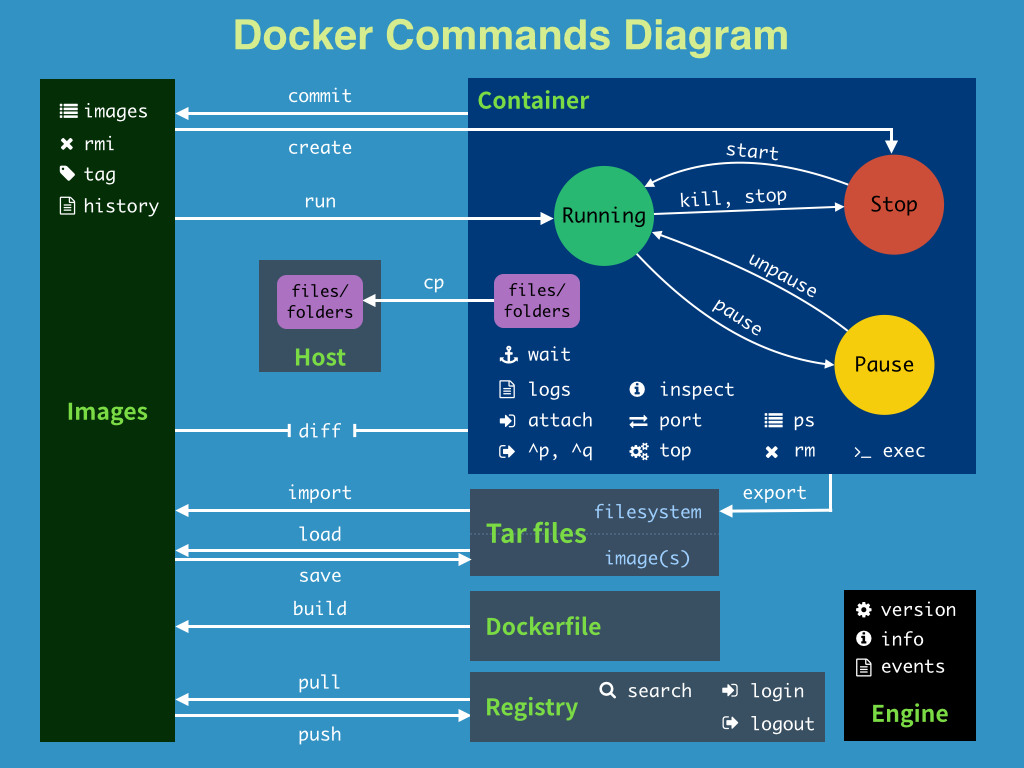Docker的常用命令
Docker的常用命令
帮助命令
docker version # 显示 docker 的版本信息
docker info # 显示 docker 的系统信息,包括镜像和容器数量
docker 命令 --help帮助文档的地址:https://docs.docker.com/engine/reference/commandline
镜像命令
docker images 查看所有本地的主机上的镜像
Usage: docker images [OPTIONS] [REPOSITORY[:TAG]]
List images
Options:
-a, --all # Show all images (default hides intermediate images)
--digests # Show digests
-f, --filter filter # Filter output based on conditions provided
--format string # Pretty-print images using a Go template
--no-trunc # Don't truncate output
-q, --quiet # Only show image IDs
[lixun@aliecs ~]$ sudo docker images
REPOSITORY TAG IMAGE ID CREATED SIZE
hello-world latest feb5d9fea6a5 4 months ago 13.3kB
# 解释
REPOSITORY # 镜像的仓库源
TAG # 镜像的标签
IMAGE ID # 镜像的ID
CREATED # 镜像的创建时间
SIZE # 镜像的大小
docker search 搜索镜像
Usage: docker search [OPTIONS] TERM
Search the Docker Hub for images
Options:
-f, --filter filter # Filter output based on conditions provided
--format string # Pretty-print search using a Go template
--limit int # Max number of search results (default 25)
--no-trunc # Don't truncate output
[lixun@aliecs ~]$ sudo docker search mysql
NAME DESCRIPTION STARS OFFICIAL AUTOMATED
mysql MySQL is a widely used, open-source relation… 12013 [OK]
mariadb MariaDB Server is a high performing open sou… 4603 [OK]
docker pull 下载镜像
Usage: docker pull [OPTIONS] NAME[:TAG|@DIGEST]
Pull an image or a repository from a registry
Options:
-a, --all-tags # Download all tagged images in the repository
--disable-content-trust # Skip image verification (default true)
--platform string # Set platform if server is multi-platform capable
-q, --quiet # Suppress verbose output
[lixun@aliecs ~]$ sudo docker pull mysql
Using default tag: latest # 不指定 tag,默认 latest
latest: Pulling from library/mysql
72a69066d2fe: Pull complete # 分层下载,docker images 的核心 联合文件系统
93619dbc5b36: Pull complete
99da31dd6142: Pull complete
e5c707858ec0: Pull complete
fc41578cbf60: Pull complete
4785d896ef10: Pull complete
7d250cdc93be: Pull complete
309700f41983: Pull complete
45fd33301836: Pull complete
92f970c68b71: Pull complete
bb3544339a9e: Pull complete
f66ddf4c43fa: Pull complete
Digest: sha256:d0507b008897c39f6cbc76285af1171d4551988475e00e91344060023cd9c553 # 签名
Status: Downloaded newer image for mysql:latest
docker.io/library/mysql:latest # 真实地址
#
docker pull mysql ↔ docker pull docker.io/library/mysql:latest
# 指定 tag
[lixun@aliecs ~]$ sudo docker pull mysql:5.7
5.7: Pulling from library/mysql
72a69066d2fe: Already exists
93619dbc5b36: Already exists
99da31dd6142: Already exists
e5c707858ec0: Already exists
fc41578cbf60: Already exists
4785d896ef10: Already exists
7d250cdc93be: Already exists
2efe6ef3579a: Pull complete
40dc4a5ca43a: Pull complete
cd6f90222f59: Pull complete
031e631e9021: Pull complete
Digest: sha256:66480693e01295d85954bb5dbe2f41f29ebceb57d3d8098ea0c9d201473f2d8b
Status: Downloaded newer image for mysql:5.7
docker.io/library/mysql:5.7
docker rmi 删除镜像
Usage: docker rmi [OPTIONS] IMAGE [IMAGE...]
Remove one or more images
Options:
-f, --force # Force removal of the image
--no-prune # Do not delete untagged parents
[lixun@aliecs ~]$ docker rmi -f 42f82e150ec2 # 删除指定
[lixun@aliecs ~]$ docker rmi -f 42f82e150ec2 feb5d9fea6a5 # 删除多个
[lixun@aliecs ~]$ docker rmi -f $(dcoker images -aq) # 删除所有容器容器命令
说明: 我们有了镜像才可以创建容器,linux,下载一个 centos 镜像来测试学习。
docker pull centos新建容器并启动
Usage: docker run [OPTIONS] IMAGE [COMMAND] [ARG...]
Run a command in a new container
Options:
-d # Run container in background and print container ID
-i # Keep STDIN open even if not attached
-t # Allocate a pseudo-TTY
-p # Publish a container's port(s) to the host
-p ip:主机端口:容器端口
-p 主机端口:容器端口(常用)
-p 容器端口
容器端口
-P # Publish all exposed ports to random ports
# 测试,启动并进入容器
[lixun@aliecs ~]$ docker run -it centos /bin/bash
[root@24b0ac2ec11e /]# ls
bin dev etc home lib lib64 lost+found media mnt opt proc root run sbin srv sys tmp usr var
# 从容器中退出
[root@50ef0c49f5f7 /]# exit
exit
[lixun@aliecs ~]$ docker ps 列出运行的容器
Usage: docker ps [OPTIONS]
List containers
Options:
-a, --all # Show all containers (default shows just running)
-f, --filter filter # Filter output based on conditions provided
--format string # Pretty-print containers using a Go template
-n, --last int # Show n last created containers (includes all states) (default -1)
-l, --latest # Show the latest created container (includes all states)
--no-trunc # Don't truncate output
-q, --quiet # Only display container IDs
-s, --size # Display total file sizes
[lixun@aliecs ~]$ docker ps -a
CONTAINER ID IMAGE COMMAND CREATED STATUS PORTS NAMES
50ef0c49f5f7 centos "/bin/bash" 39 seconds ago Exited (0) 35 seconds ago sad_goldstine
24b0ac2ec11e centos "/bin/bash" About a minute ago Exited (0) 51 seconds ago unruffled_haslett
65b86207336f hello-world "/hello" 2 hours ago Exited (0) 2 hours ago beautiful_shannon退出容器
exit # 停止并退出容器
Ctrl + p + q # 不停止退出容器docker rm 删除容器
Usage: docker rm [OPTIONS] CONTAINER [CONTAINER...]
Remove one or more containers
Options:
-f, --force Force the removal of a running container (uses SIGKILL)
-l, --link Remove the specified link
-v, --volumes Remove anonymous volumes associated with the container
[lixun@aliecs ~]$ docker rm 65b86207336f
65b86207336f
[lixun@aliecs ~]$ docker rm -f $(docker ps -aq)
[lixun@aliecs ~]$ docker ps -a -q|xargs docker rmdocker start/restart/stop/kill 启动和停止容器
# docker start
Usage: docker start [OPTIONS] CONTAINER [CONTAINER...]
Start one or more stopped containers
Options:
-a, --attach # Attach STDOUT/STDERR and forward signals
--detach-keys string # Override the key sequence for detaching a container
-i, --interactive # Attach container's STDIN
# docker restart
Usage: docker restart [OPTIONS] CONTAINER [CONTAINER...]
Restart one or more containers
Options:
-t, --time int # Seconds to wait for stop before killing the container (default 10)
# docker stop
Usage: docker stop [OPTIONS] CONTAINER [CONTAINER...]
Stop one or more running containers
Options:
-t, --time int
# docker kill
Usage: docker kill [OPTIONS] CONTAINER [CONTAINER...]
Kill one or more running containers
Options:
-s, --signal string Signal to send to the container (default "KILL")常用其他命令
docker run -d 后台启动
[lixun@aliecs ~]$ docker run -d centos
9a708d24af2008a43362f63b7442d987cda0da670457940b78c6e0c9a4048875
[lixun@aliecs ~]$ docker ps
CONTAINER ID IMAGE COMMAND CREATED STATUS PORTS NAMES
# docker 容器使用后台运行,就必须要有一个前台进程,否则,docker 发现没有应用,就会自动停止docker logs 查看日志
Usage: docker logs [OPTIONS] CONTAINER
Fetch the logs of a container
Options:
--details # Show extra details provided to logs
-f, --follow # Follow log output
--since string # Show logs since timestamp (e.g. 2013-01-02T13:23:37Z) or relative (e.g. 42m for 42 minutes)
-n, --tail string # Number of lines to show from the end of the logs (default "all")
-t, --timestamps # Show timestamps
--until string # Show logs before a timestamp (e.g. 2013-01-02T13:23:37Z) or relative (e.g. 42m for 42 minutes)
# 显示日志
[lixun@aliecs ~]$ docker logs -tf --tail 10 f8ccaa7fc83edocker top 查看容器中进程信息
Usage: docker top CONTAINER [ps OPTIONS]
Display the running processes of a container
[lixun@aliecs ~]$ docker top f8ccaa7fc83e
UID PID PPID C STIME TTY TIME CMD
root 500045 500027 0 17:22 ? 00:00:01 /bin/sh -c while true;do echo Jun;sleep 1;done
root 758783 500045 0 18:22 ? 00:00:00 /usr/bin/coreutils --coreutils-prog-shebang=sleep /usr/bin/sleep 1docker inspect 查看镜像的元数据
Usage: docker inspect [OPTIONS] NAME|ID [NAME|ID...]
Return low-level information on Docker objects
Options:
-f, --format string # Format the output using the given Go template
-s, --size # Display total file sizes if the type is container
--type string # Return JSON for specified type
[lixun@aliecs ~]$ docker inspect f8ccaa7fc83e
[
{
"Id": "f8ccaa7fc83e8a48b31e524caeef650422d8290c2520e871f73c54a0691d2bb7",
"Created": "2022-01-25T09:22:24.781056836Z",
"Path": "/bin/sh",
"Args": [
"-c",
"while true;do echo Jun;sleep 1;done"
],
"State": {
"Status": "running",
"Running": true,
"Paused": false,
"Restarting": false,
"OOMKilled": false,
"Dead": false,
"Pid": 500045,
"ExitCode": 0,
"Error": "",
"StartedAt": "2022-01-25T09:22:25.096385211Z",
"FinishedAt": "0001-01-01T00:00:00Z"
},
"Image": "sha256:5d0da3dc976460b72c77d94c8a1ad043720b0416bfc16c52c45d4847e53fadb6",
"ResolvConfPath": "/var/lib/docker/containers/f8ccaa7fc83e8a48b31e524caeef650422d8290c2520e871f73c54a0691d2bb7/resolv.conf",
"HostnamePath": "/var/lib/docker/containers/f8ccaa7fc83e8a48b31e524caeef650422d8290c2520e871f73c54a0691d2bb7/hostname",
"HostsPath": "/var/lib/docker/containers/f8ccaa7fc83e8a48b31e524caeef650422d8290c2520e871f73c54a0691d2bb7/hosts",
"LogPath": "/var/lib/docker/containers/f8ccaa7fc83e8a48b31e524caeef650422d8290c2520e871f73c54a0691d2bb7/f8ccaa7fc83e8a48b31e524caeef650422d8290c2520e871f73c54a0691d2bb7-json.log",
"Name": "/nostalgic_torvalds",
"RestartCount": 0,
"Driver": "overlay2",
"Platform": "linux",
"MountLabel": "",
"ProcessLabel": "",
"AppArmorProfile": "",
"ExecIDs": null,
"HostConfig": {
"Binds": null,
"ContainerIDFile": "",
"LogConfig": {
"Type": "json-file",
"Config": {}
},
"NetworkMode": "default",
"PortBindings": {},
"RestartPolicy": {
"Name": "no",
"MaximumRetryCount": 0
},
"AutoRemove": false,
"VolumeDriver": "",
"VolumesFrom": null,
"CapAdd": null,
"CapDrop": null,
"CgroupnsMode": "host",
"Dns": [],
"DnsOptions": [],
"DnsSearch": [],
"ExtraHosts": null,
"GroupAdd": null,
"IpcMode": "private",
"Cgroup": "",
"Links": null,
"OomScoreAdj": 0,
"PidMode": "",
"Privileged": false,
"PublishAllPorts": false,
"ReadonlyRootfs": false,
"SecurityOpt": null,
"UTSMode": "",
"UsernsMode": "",
"ShmSize": 67108864,
"Runtime": "runc",
"ConsoleSize": [
0,
0
],
"Isolation": "",
"CpuShares": 0,
"Memory": 0,
"NanoCpus": 0,
"CgroupParent": "",
"BlkioWeight": 0,
"BlkioWeightDevice": [],
"BlkioDeviceReadBps": null,
"BlkioDeviceWriteBps": null,
"BlkioDeviceReadIOps": null,
"BlkioDeviceWriteIOps": null,
"CpuPeriod": 0,
"CpuQuota": 0,
"CpuRealtimePeriod": 0,
"CpuRealtimeRuntime": 0,
"CpusetCpus": "",
"CpusetMems": "",
"Devices": [],
"DeviceCgroupRules": null,
"DeviceRequests": null,
"KernelMemory": 0,
"KernelMemoryTCP": 0,
"MemoryReservation": 0,
"MemorySwap": 0,
"MemorySwappiness": null,
"OomKillDisable": false,
"PidsLimit": null,
"Ulimits": null,
"CpuCount": 0,
"CpuPercent": 0,
"IOMaximumIOps": 0,
"IOMaximumBandwidth": 0,
"MaskedPaths": [
"/proc/asound",
"/proc/acpi",
"/proc/kcore",
"/proc/keys",
"/proc/latency_stats",
"/proc/timer_list",
"/proc/timer_stats",
"/proc/sched_debug",
"/proc/scsi",
"/sys/firmware"
],
"ReadonlyPaths": [
"/proc/bus",
"/proc/fs",
"/proc/irq",
"/proc/sys",
"/proc/sysrq-trigger"
]
},
"GraphDriver": {
"Data": {
"LowerDir": "/var/lib/docker/overlay2/a15cc0b70321bf767fe8adb6be2b880fa5cd69b69281d44485fd9fda2bb61d54-init/diff:/var/lib/docker/overlay2/54dbc41ae4bb400857b4c12aa5eafd8e0a5eda05f4df63de082c0cfd34893d89/diff",
"MergedDir": "/var/lib/docker/overlay2/a15cc0b70321bf767fe8adb6be2b880fa5cd69b69281d44485fd9fda2bb61d54/merged",
"UpperDir": "/var/lib/docker/overlay2/a15cc0b70321bf767fe8adb6be2b880fa5cd69b69281d44485fd9fda2bb61d54/diff",
"WorkDir": "/var/lib/docker/overlay2/a15cc0b70321bf767fe8adb6be2b880fa5cd69b69281d44485fd9fda2bb61d54/work"
},
"Name": "overlay2"
},
"Mounts": [],
"Config": {
"Hostname": "f8ccaa7fc83e",
"Domainname": "",
"User": "",
"AttachStdin": false,
"AttachStdout": false,
"AttachStderr": false,
"Tty": false,
"OpenStdin": false,
"StdinOnce": false,
"Env": [
"PATH=/usr/local/sbin:/usr/local/bin:/usr/sbin:/usr/bin:/sbin:/bin"
],
"Cmd": [
"/bin/sh",
"-c",
"while true;do echo Jun;sleep 1;done"
],
"Image": "centos",
"Volumes": null,
"WorkingDir": "",
"Entrypoint": null,
"OnBuild": null,
"Labels": {
"org.label-schema.build-date": "20210915",
"org.label-schema.license": "GPLv2",
"org.label-schema.name": "CentOS Base Image",
"org.label-schema.schema-version": "1.0",
"org.label-schema.vendor": "CentOS"
}
},
"NetworkSettings": {
"Bridge": "",
"SandboxID": "aaf7aa6b37c9a6778f7e5b64d03dccdfc58d42ba99f30897497f1567fb1c8dc8",
"HairpinMode": false,
"LinkLocalIPv6Address": "",
"LinkLocalIPv6PrefixLen": 0,
"Ports": {},
"SandboxKey": "/var/run/docker/netns/aaf7aa6b37c9",
"SecondaryIPAddresses": null,
"SecondaryIPv6Addresses": null,
"EndpointID": "28c9c439cedd1e8248fc50470cbcfdfcb26418793ea9efb193cae82405593950",
"Gateway": "172.17.0.1",
"GlobalIPv6Address": "",
"GlobalIPv6PrefixLen": 0,
"IPAddress": "172.17.0.2",
"IPPrefixLen": 16,
"IPv6Gateway": "",
"MacAddress": "02:42:ac:11:00:02",
"Networks": {
"bridge": {
"IPAMConfig": null,
"Links": null,
"Aliases": null,
"NetworkID": "043a32cc1ae4d903bf1f54d1ab41d85e32cf1fb483167eff2754290443e33c7f",
"EndpointID": "28c9c439cedd1e8248fc50470cbcfdfcb26418793ea9efb193cae82405593950",
"Gateway": "172.17.0.1",
"IPAddress": "172.17.0.2",
"IPPrefixLen": 16,
"IPv6Gateway": "",
"GlobalIPv6Address": "",
"GlobalIPv6PrefixLen": 0,
"MacAddress": "02:42:ac:11:00:02",
"DriverOpts": null
}
}
}
}
]
docker exec/attach
docker exec 进入当前正在运行的容器
Usage: docker exec [OPTIONS] CONTAINER COMMAND [ARG...]
Run a command in a running container
Options:
-d, --detach # Detached mode: run command in the background
--detach-keys string # Override the key sequence for detaching a container
-e, --env list # Set environment variables
--env-file list # Read in a file of environment variables
-i, --interactive # Keep STDIN open even if not attached
--privileged # Give extended privileges to the command
-t, --tty # Allocate a pseudo-TTY
-u, --user string # Username or UID (format: <name|uid>[:<group|gid>])
-w, --workdir string # Working directory inside the container
#
[lixun@aliecs ~]$ docker exec -it f8ccaa7fc83e /bin/bash
[root@f8ccaa7fc83e /]# ls
bin dev etc home lib lib64 lost+found media mnt opt proc root run sbin srv sys tmp usr vardocker attach 进入当前正在运行的容器
Usage: docker attach [OPTIONS] CONTAINER
Attach local standard input, output, and error streams to a running container
Options:
--detach-keys string # Override the key sequence for detaching a container
--no-stdin # Do not attach STDIN
--sig-proxy # Proxy all received signals to the process (default true)
[lixun@aliecs ~]$ docker attach f8ccaa7fc83e
Jun
Jun
Jun区别:
docker exec:进入容器后开启一个新的终端,可以在里面操作(常用)docker attach:进入容器正在执行的终端,不会启动新的进程!
docker cp 从容器拷贝文件到主机上
[lixun@aliecs ~]$ docker cp --help
Usage: docker cp [OPTIONS] CONTAINER:SRC_PATH DEST_PATH|-
docker cp [OPTIONS] SRC_PATH|- CONTAINER:DEST_PATH
Copy files/folders between a container and the local filesystem
Use '-' as the source to read a tar archive from stdin
and extract it to a directory destination in a container.
Use '-' as the destination to stream a tar archive of a
container source to stdout.
Options:
-a, --archive Archive mode (copy all uid/gid information)
-L, --follow-link Always follow symbol link in SRC_PATH
[lixun@aliecs ~]$ docker attach e4d622db3323
[root@e4d622db3323 /]# ls
bin dev etc home lib lib64 lost+found media mnt opt proc root run sbin srv sys tmp usr var
[root@e4d622db3323 /]# cd home
[root@e4d622db3323 home]# touch cp.java
[root@e4d622db3323 home]# exit
exit
[lixun@aliecs ~]$ docker ps
CONTAINER ID IMAGE COMMAND CREATED STATUS PORTS NAMES
[lixun@aliecs ~]$ docker ps -a
CONTAINER ID IMAGE COMMAND CREATED STATUS PORTS NAMES
e4d622db3323 centos "/bin/bash" 2 minutes ago Exited (0) 5 seconds ago magical_lalande
[lixun@aliecs ~]$ docker cp e4d622db3323:/home/cp.java /home/lixun/
[lixun@aliecs ~]$ ls
cp.java
# 拷贝是一个手动过程,未来我们使用 -v 卷的技术,可以实现同步小结
attach # Attach local standard input, output, and error streams to a running container
build # Build an image from a Dockerfile
commit # Create a new image from a container's changes
cp # Copy files/folders between a container and the local filesystem